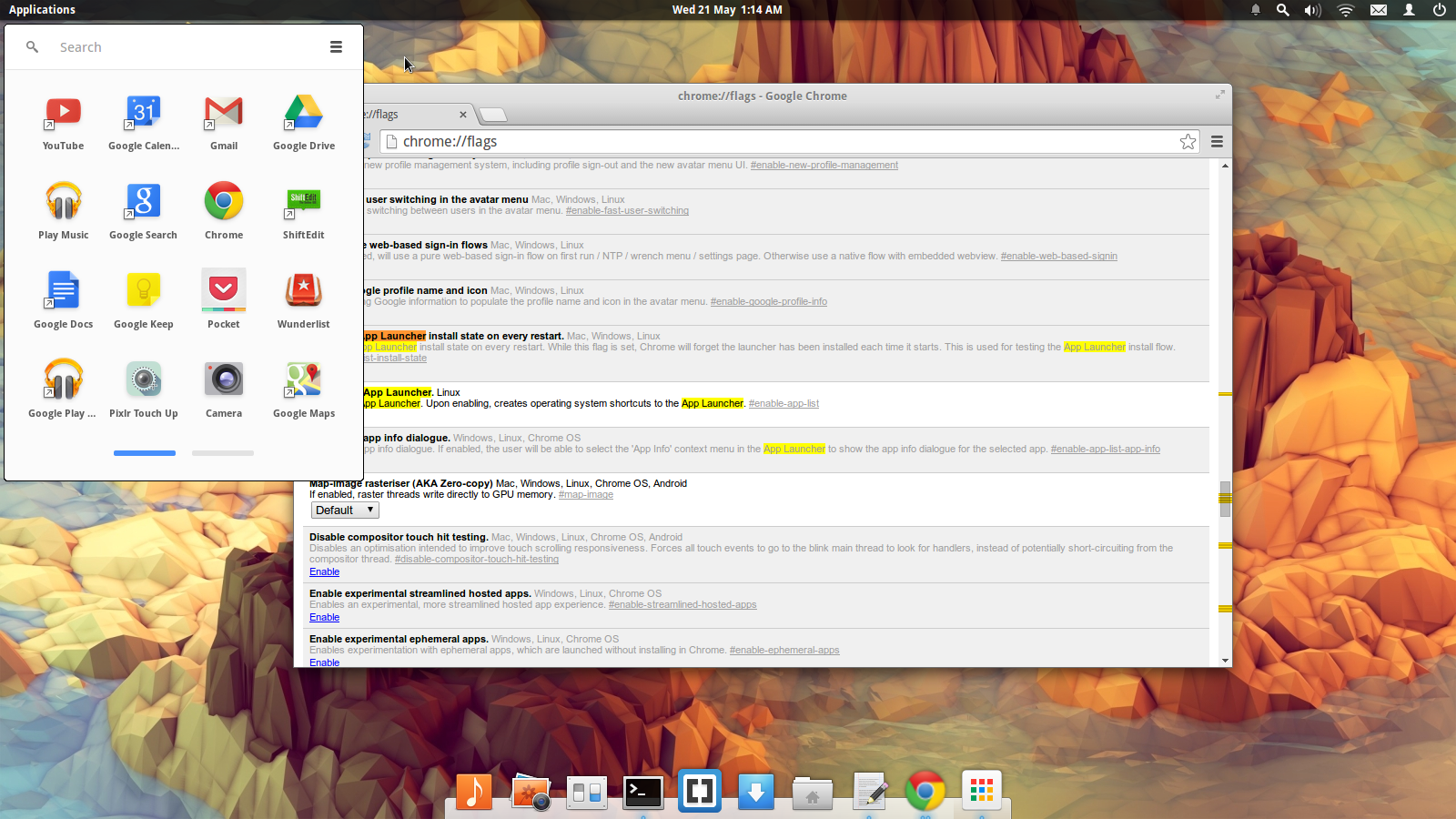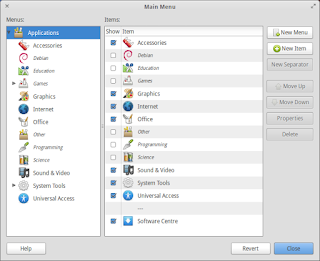Open up a terminal, as we will need to create a configuration file. Enter,
sudo nano /usr/share/X11/xorg.conf.d/10-nvidia-brightness.conf
A new file will be created. If there is something there already, overwrite it with this,
Section "Device"
Identifier "Device0"
Driver "nvidia"
VendorName "NVIDIA Corporation"
BoardName "NVS 5400M"
Option "RegistryDwords" "EnableBrightnessControl=1"
EndSection
I don't know how this works, but my eyes are blessed by this bit of code. Save it, and reboot your computer. If the problem persists, follow these steps (non Lenovo/Thinkpad users, replace "thinkpad_acpi" with "vendor"):
- sudo nano /etc/default/grub
- change GRUB_CMDLINE_LINUX_DEFAULT="quiet splash" to GRUB_CMDLINE_LINUX_DEFAULT="quiet splash acpi_backlight= thinkpad_acpi"
- sudo update-grub
- sudo reboot
This tutorial was tested on Ubuntu 12.04 and Ubuntu 14.04.